我的小程序

指尖闲置
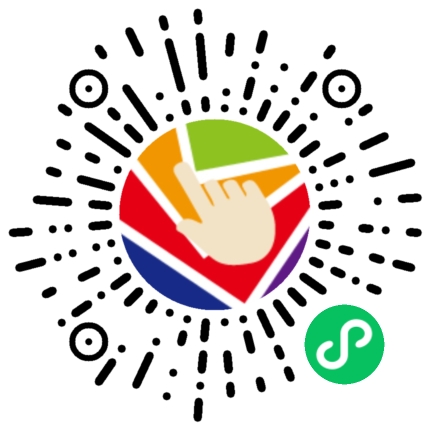
指尖壁纸
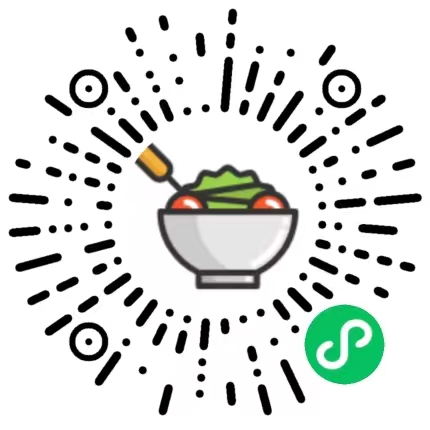
指尖卡路里
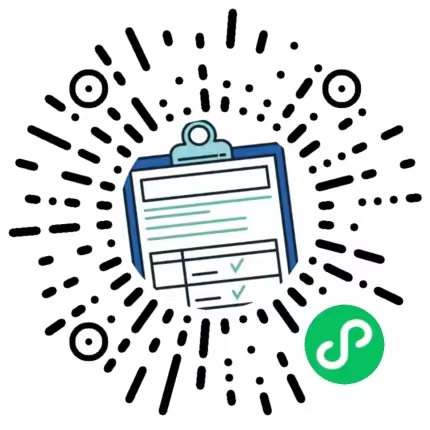
指尖待办
每日一笑
理想是火,点燃熄灭的灯。
随机推荐
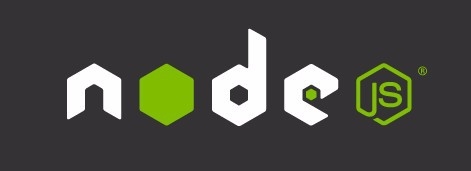 爬虫利器:jsDOM 437
爬虫利器:jsDOM 437 函数盗用 269
函数盗用 269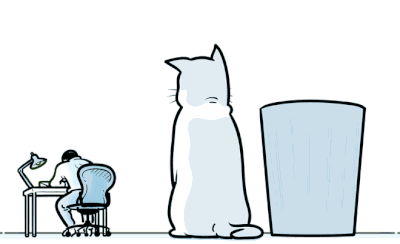 MutationObserver监视DOM树 294
MutationObserver监视DOM树 294 微信公众号开放接口自定义收发消息 108
微信公众号开放接口自定义收发消息 108 chrome插件 manifest 2 to 3 642
chrome插件 manifest 2 to 3 642 linux升级node版本 301
linux升级node版本 301标签云
我和我家宝


我们相恋了:
10000年
10000年
一起学做饭
原生dom拖拽改变位置
技术 339 2022-03-23 16:02
先上效果图:
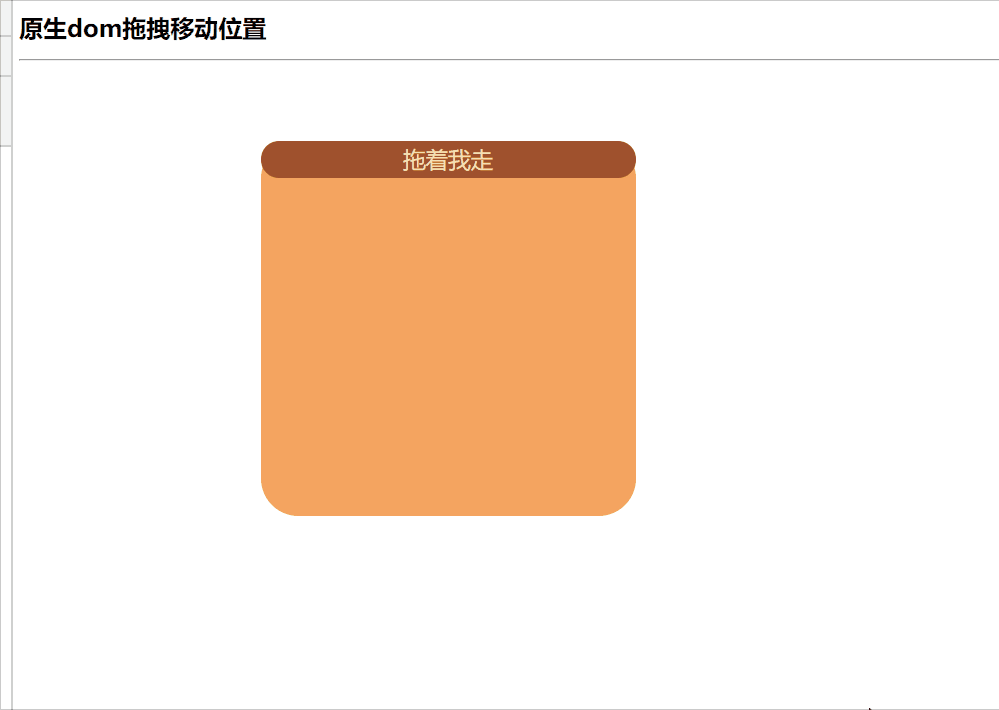
废话不多说了 直接上代码吧...
很简单的 就是一些原生操作
<!DOCTYPE html>
<html lang="en">
<head>
<meta charset="UTF-8" />
<meta name="viewport" content="width=device-width, initial-scale=1.0" />
<title>Document</title>
</head>
<style>
.drapDom {
width: 500px;
height: 500px;
position: fixed;
left: 0;
right: 0;
top: 0;
bottom: 0;
background: sandybrown;
border-radius: 50px;
}
.drapDom_header {
width: 100%;
background: sienna;
height: 50px;
border-radius: 50px;
text-align: center;
line-height: 50px;
color: wheat;
font-size: 30px;
}
</style>
<body>
<h1>原生dom拖拽移动位置</h1>
<hr />
<div class="drapDom">
<div class="drapDom_header">拖着我走</div>
</div>
<script>
const dialogHeaderEl = document.querySelector(".drapDom_header");
const dragDom = document.querySelector(".drapDom");
//dialogHeaderEl.style.cursor = 'move';
dialogHeaderEl.style.cssText += ";cursor:move;";
dragDom.style.cssText += ";top:0px;";
// 获取原有属性 ie dom元素.currentStyle 火狐谷歌 window.getComputedStyle(dom元素, null);
const sty = (function () {
if (window.document.currentStyle) {
return (dom, attr) => dom.currentStyle[attr];
} else {
return (dom, attr) => getComputedStyle(dom, false)[attr];
}
})();
dialogHeaderEl.onmousedown = (e) => {
// 鼠标按下,计算当前元素距离可视区的距离
const disX = e.clientX - dialogHeaderEl.offsetLeft;
const disY = e.clientY - dialogHeaderEl.offsetTop;
const screenWidth = document.body.clientWidth; // body当前宽度
const screenHeight = document.documentElement.clientHeight; // 可见区域高度(应为body高度,可某些环境下无法获取)
const dragDomWidth = dragDom.offsetWidth; // 对话框宽度
const dragDomheight = dragDom.offsetHeight; // 对话框高度
const minDragDomLeft = dragDom.offsetLeft;
const maxDragDomLeft = screenWidth - dragDom.offsetLeft - dragDomWidth;
const minDragDomTop = dragDom.offsetTop;
const maxDragDomTop = screenHeight - dragDom.offsetTop - dragDomheight;
// 获取到的值带px 正则匹配替换
let styL = sty(dragDom, "left");
let styT = sty(dragDom, "top");
// 注意在ie中 第一次获取到的值为组件自带50% 移动之后赋值为px
if (styL.includes("%")) {
styL = +document.body.clientWidth * (+styL.replace(/\%/g, "") / 100);
styT = +document.body.clientHeight * (+styT.replace(/\%/g, "") / 100);
} else {
styL = +styL.replace(/px/g, "");
styT = +styT.replace(/px/g, "");
}
document.onmousemove = function (e) {
// 通过事件委托,计算移动的距离
let left = e.clientX - disX;
let top = e.clientY - disY;
// 边界处理
if (-left > minDragDomLeft) {
left = -minDragDomLeft;
} else if (left > maxDragDomLeft) {
left = maxDragDomLeft;
}
if (-top > minDragDomTop) {
top = -minDragDomTop;
} else if (top > maxDragDomTop) {
top = maxDragDomTop;
}
// 移动当前元素
dragDom.style.cssText += `;left:${left + styL}px;top:${
top + styT
}px;`;
};
document.onmouseup = function (e) {
document.onmousemove = null;
document.onmouseup = null;
};
};
</script>
</body>
</html>
作者: Bill 本文地址: http://biaoblog.cn/info?id=1648022575563
版权声明: 本文为原创文章,版权归 biaoblog 个人博客 所有,欢迎分享本文,转载请保留出处,谢谢!
上一篇:原生图片详情定位效果
下一篇:linux升级node版本






